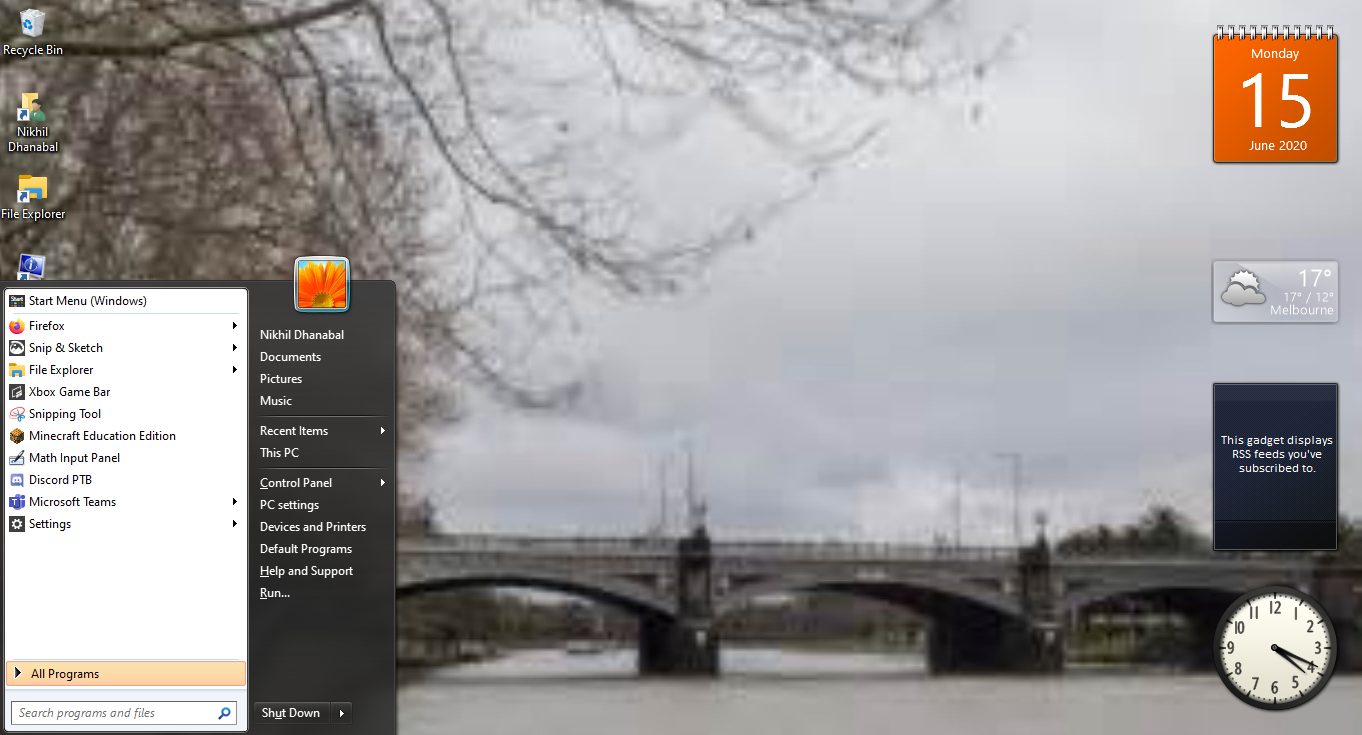My Windows 10 PC looks like Windows 7
HOME › Forums › General Discussion › My Windows 10 PC looks like Windows 7
- This topic has 11 replies, 5 voices, and was last updated 4 years, 8 months ago by
 SlavBoi.
SlavBoi.
-
AuthorPosts
-
June 15, 2020 at 4:30 pm #34011June 16, 2020 at 1:32 am #34046
try updating
June 16, 2020 at 1:14 pm #34060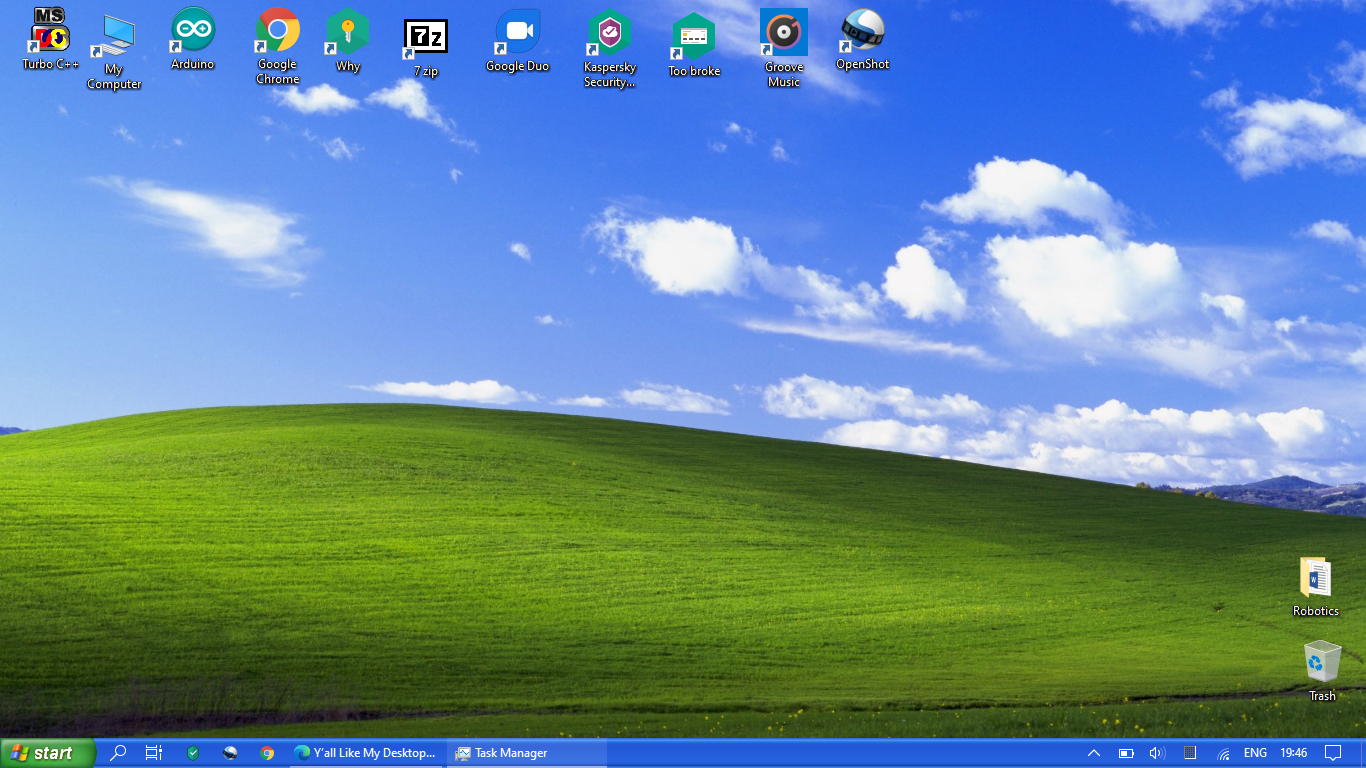 Checkmate! My Windows 10 computer looks like Windows XP. Didn’t require to download any themes. Just shrunk the size of the start menu, downloaded the wallpaper and the bg file, and added the sounds of windows xp there. Windows 10 to get transformed to Windows 7 is easy if you don’t want the gadgets, even the startup sound of Windows 10 is similar to that of 7. You just need to edit the HKEY registers.June 16, 2020 at 4:35 pm #34062
Checkmate! My Windows 10 computer looks like Windows XP. Didn’t require to download any themes. Just shrunk the size of the start menu, downloaded the wallpaper and the bg file, and added the sounds of windows xp there. Windows 10 to get transformed to Windows 7 is easy if you don’t want the gadgets, even the startup sound of Windows 10 is similar to that of 7. You just need to edit the HKEY registers.June 16, 2020 at 4:35 pm #34062@SlavBoi So you can use the registry editor to get the Aero effect back in Windows 10? How?
June 16, 2020 at 6:41 pm #34067TheIndianPianist no, you can just get the login and logout sound if you want using the registry editor
June 16, 2020 at 6:43 pm #34068Actually, you can enable the Windows 7 startup in Windows 10 by going to “change system sounds” in Control Panel. Just check show startup sound.
June 16, 2020 at 6:46 pm #34069@TheIndianPianist how did you get the icon pack? From the theme itself? Or did you download them?
June 16, 2020 at 7:05 pm #34071@SlavBoi I’ve already turned on Startup sounds and I dunno what icon pack you’re talking about… do you mean the gadgets on the right?
June 16, 2020 at 7:12 pm #34074@SlavBoi Also, how did you make your computer look like XP? Which registry keys?
June 16, 2020 at 11:32 pm #34078@ The-Indian-Pianist
Looks more like vista
June 17, 2020 at 12:49 am #34080Windows 7 and Windows Vista look pretty much the same, the biggest differance is the taskbar, which he cropped out in that screenshot anyway
June 17, 2020 at 2:10 am #34081@TheIndianPianist For Windows XP no need to change any registers . I tried changing them with the log on and off sound but it seems that it doesn’t work, at least in my PC. I tried turning off Fast Startup but that didn’t work either.
For the makeover, I just installed Classic Shell. After I set it up, I downloaded the start button which suites Windows XP(You can get them easily from the internet). Then, download the bg file(this file can give the taskbar a texture similar to XP). I also downloaded all the sounds and the wallpaper from different website. I turned off the search box as well.
When I set up Classic Shell, I did not download the classic explorer and IE( come on, who uses IE now a days?). Then, I right clicked the start button, and clicked Settings. And I clicked show all settings. I only changed the settings as I have given in the image below. Then, in taskbar texture, I added the bg file and change the start button and menu. I also removed the search option( it is optional, but the search here is cluttered and Windows search is far better in that regard). Then I applied the sounds of XP using control panel> sounds> change system sounds. Also, go to Taskbar settings and change ‘combine icons’ to ‘never’.
And don’t forget to change the wallpaper to the one you downloaded and the colour scheme accordingly! Just change the settings in the tabs I have underlined in the png. There is a lot of settings for you to mess around with, but make sure you don’t break anything!
 Oh yeah, and if you wanna customise what things you need in your start menu, then click on ‘customise start menu’. After this, congratulations! You have made your Windows 10 PC look like Windows XP! After I did it, my computer looked and sounded like a masterpiece!! Try it for yourself!
Oh yeah, and if you wanna customise what things you need in your start menu, then click on ‘customise start menu’. After this, congratulations! You have made your Windows 10 PC look like Windows XP! After I did it, my computer looked and sounded like a masterpiece!! Try it for yourself!Hope this helped you. Have a good day!!
-
AuthorPosts
- You must be logged in to reply to this topic.